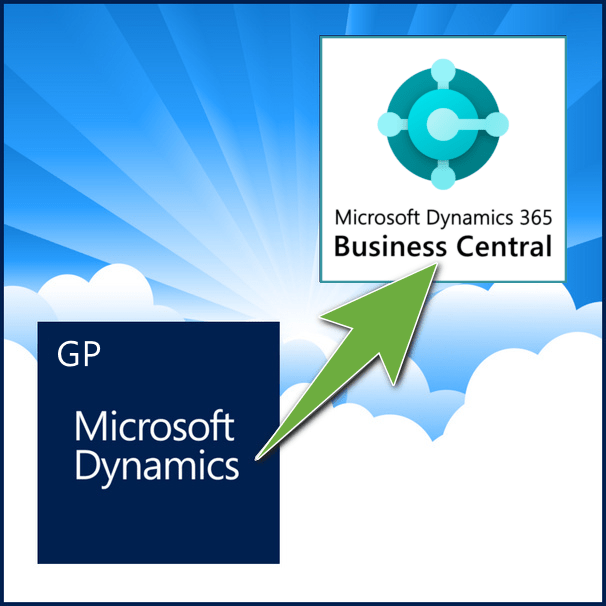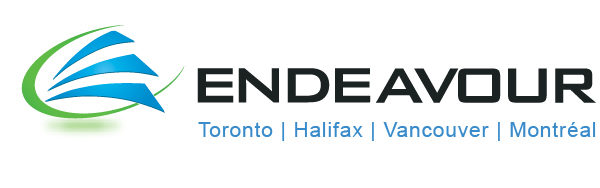How to do a back up in Dynamics GP
As we approach year-end closing (for those on a Calendar year) there is the need to perform a back up in Microsoft Dynamics GP (Great Plains) prior to starting your year-end close, and often recommended for after you complete your year-end Close as well.
How to do a back up in Dynamics GP
To create a backup in Microsoft Dynamics GP, follow these steps:
- In your Microsoft Dynamics GP, point to Maintenance on the Microsoft Dynamics GP menu, and then click Backup.
Note: The Back Up Company window will then open. - In the Company Name list, click your company name.
- Change the path of the backup file if it is required to save to a different location, and then click OK.
Note We recommend that you name this backup 2016 Pre Year-End Update to differentiate it from your other backups.
Good luck!
If you need any further assistance you can call the Endeavour Support desk (1 hour minimum, no contract required)